A desktop refers to the entire computer system, while a monitor is the screen used for display. The monitor acts as the visual output for the desktop’s processes.
Understanding the difference between a desktop and a monitor is crucial for those setting up a workstation or upgrading their computer setup. The desktop, often considered the heart of your computing experience, encompasses the central processing unit (CPU), storage, memory, and other essential components housed in a tower or case.
On the other hand, the monitor serves as the window to the digital world, allowing users to interact with software applications and media through its screen. Selecting the right combination of desktop power and monitor quality can significantly affect your productivity and multimedia enjoyment. When shopping for computer equipment, it’s important to recognize that the desktop determines performance capabilities, while the monitor influences the clarity, color accuracy, and size of your visual experience.
The Evolution Of Desktops And Monitors
The journey of desktops and monitors is a tale of transformation. From the early days of computing, these devices have seen dramatic changes. Desktops and monitors have evolved from bulky, cumbersome machines to sleek, modern wonders of technology.
From Bulky To Sleek: Desktop Changes
The evolution of desktop computers is nothing short of remarkable. The first desktops filled entire rooms. They were large and not pretty. Today, desktops are slim and stylish. They take up little space. They fit anywhere in the house or office.
Early desktops had many wires and needed lots of power. Modern desktops come with fewer wires. Some are even wireless. They use less power too. They are better for the environment. They save energy costs.
Performance has improved along with the size. Older desktops were slow. They could not do much. Modern desktops are powerful. They run fast. They can do many tasks at once. They help everyone from young students to professionals.
Monitors’ Journey: Crt To Led
Monitors have a similar story. The first monitors were called CRTs. They were heavy and deep. They took up a lot of desk space. Colors were not vivid. Images were not sharp.
Today, we have LED monitors. They are thin and light. They can hang on walls. They give bright, sharp images. Colors pop out. We can watch movies, play games, and work with clearer views.
LEDs also use less power than CRTs. They are better for the planet. They are gentle on the eyes. We can look at them for a long time without getting tired. They have changed the way we see computers.
Connectivity has gotten better. Monitors can connect to computers, phones, and even tablets. They are versatile. We can share screens easily. They have become essential in homes and offices.
| Feature | CRT | LED |
|---|---|---|
| Size | Bulky | Sleek |
| Image Quality | Basic | High-Definition |
| Power Consumption | High | Low |
Core Functions Of Desktops
The role of desktops in the daily dance of digital tasks is paramount. Their core functions are crucial in managing complex tasks, making life easier in a sea of technology. A desktop is a powerhouse where all computing magic happens, whether for work, study, or play. Let’s explore the components that define the desktop experience.
The Heart Of Computing: Cpu And Hardware
The central processing unit (CPU) acts as the brain of a desktop. It processes data at lightning speeds. Other hardware, like the motherboard, RAM, and storage drives, play supporting roles. Together, they work in harmony to deliver peak performance.
- CPU: Executes commands from programs and apps.
- Motherboard: Connects all components, allowing communication.
- RAM: Provides quick access to your active data.
- Storage: Keeps all your files and software for the long term.
Software And Operating Systems
Desktops require software to bring their powerful hardware to life. An operating system is the chief software that manages all operations. It lets users interact with the machine. Various applications add to a desktop’s capabilities, catering to different tasks.
| Software Type | Function |
|---|---|
| Operating System | Manages computer resources and user interface. |
| Applications | Perform specific tasks like word processing or gaming. |
| Utilities | Help maintain and optimize system performance. |
Monitors As Visual Gateways
Your desktop setup isn’t complete without a monitor. Monitors are like windows to our digital world. They allow us to see everything our computer does. This section dives into the nuts and bolts of what makes monitors essential components of our computing experience.
Display Technologies Unpacked
Understanding the technology behind your monitor can greatly enhance your experience.
- LED: Most common; offers bright, sharp images.
- LCD: Uses liquid crystals; power-efficient and thinner.
- OLED: Each pixel lights up; super contrast and colors.
- IPS: Great color and viewing angles; perfect for designers.
Different tech suits different needs. Choose wisely to match your daily tasks.
Resolution And Aspect Ratio Explained
Resolution is about the details on the screen. It tells us how many pixels fit on the display. More pixels means sharper images. Aspect ratio describes the screen shape. It’s the width and height ratio of the display.
| Resolution Name | Pixels (Width x Height) | Common Aspect Ratio |
|---|---|---|
| HD | 1280×720 | 16:9 |
| Full HD (FHD) | 1920×1080 | 16:9 |
| 4K UHD | 3840×2160 | 16:9 |
| Ultrawide | Varies | 21:9 or wider |
Different tasks need different resolutions and aspect ratios. Gamers love ultrawide screens. Artists might prefer 4K for finer details.
Distinguishing Features Of Desktops And Monitors
Understanding the key differences between desktops and monitors helps you make informed decisions when setting up your workspace. While they often come as a pair, desktops and monitors serve unique purposes with distinct features.
Processing Power Vs. Display Quality
The desktop is the brain of your computer setup, responsible for executing tasks and running software. It boasts various components like the CPU, RAM, and storage that define its processing power. A desktop’s performance heavily depends on these internal elements, which contribute to the speed and efficiency at which it operates.
On the flip side, a monitor functions as the window to your digital world, focusing on how you view content. Its display quality is gauged by resolution, screen size, and color accuracy, crucial for tasks like graphic design and entertainment. High-definition displays provide crisp and vibrant images enhancing your visual experience.
Connectivity Options And Ports
Desktops come with a variety of connectivity options and ports to add peripherals, ensuring a flexible and customizable user experience. Traditional ports include USB for accessories, HDMI or DisplayPort for monitors, and Ethernet for internet connections.
Monitors offer specific ports that focus solely on video and audio input. Common monitor ports are HDMI, DisplayPort, and VGA. Some offer USB ports for convenience. Monitors act as the output source, so their ports are designed to receive signals from desktops and other devices.
| Desktop Ports | Monitor Ports |
|---|---|
| USB | HDMI |
| HDMI/DisplayPort | DisplayPort |
| Ethernet | VGA |
| Audio Jacks | USB (select models) |
- Desktops: Power processing, software execution, user input
- Monitors: Display output, visual clarity, user experience
Understanding Compatibility
Welcome to our deep dive into the realm of desktop and monitor compatibility. Aligning your desktop computer with the appropriate monitor ensures a seamless user experience. Let’s explore how to match these two essential components.
Universal Standards And Protocols
Universal standards make the connection between desktops and monitors smooth. These are rules all devices follow. They allow different brands to work together. Understanding these protocols helps in choosing the right monitor.
Common standards include:
- HDMI – High-Definition Multimedia Interface
- DisplayPort – Connects with high-definition monitors
- VGA – Video Graphics Array, an older standard
- DVI – Digital Visual Interface for newer screens
Ensure your desktop has the right port for these standards.
Tips For Matching Desktops With Monitors
Selecting the perfect monitor to match your desktop does not need to be tricky.
- Check the Ports – Review your desktop for available connections. Choose a monitor with matching ports.
- Consider Resolution – Match your monitor’s resolution with your desktop graphics card capabilities.
- Refresh Rate – A monitor with a high refresh rate is good for gaming. Make sure your desktop can support it.
- Screen Size and Aspect Ratio – Match these according to your need and desk space.
Keep these tips in mind when shopping for a monitor. They ensure your system runs effectively together.
The Impact Of Ergonomics
Understanding the difference between a desktop and a monitor means more than just recognizing hardware. It’s about ensuring comfort and productivity through ergonomics. Ergonomics involves the way we set up our workstations. The right setup can prevent strain, fatigue, and injuries. Let’s look at how ergonomics influences desktop and monitor choices.
Design And Comfort Considerations
Desktops and monitors come in various designs. Today’s trends lean towards minimalistic styles that not only look good but also enhance user comfort. Important considerations include:
- Monitor adjustability: to reduce neck strain, look for monitors that tilt and rotate.
- Desktop size: ensure there’s enough space to work without clutter.
- Keyboard trays: they help maintain a neutral wrist position.
Setting Up For Optimal Use
To reduce discomfort and boost efficiency, follow these steps:
- Place the monitor at arm’s length and the top at or just below eye level.
- Adjust the chair so that feet rest flat on the floor.
- Arrange the keyboard and mouse to avoid reaching.
Remember to take short breaks and change positions often to keep muscles relaxed.
Frequently Asked Questions Of Desktop And Monitor Difference
What’s The Difference Between A Monitor And Desktop?
A monitor is the display screen used to view output, whereas a desktop refers to the whole personal computer system, including the monitor, tower, keyboard, and mouse.
Does A Desktop Computer Have A Monitor?
A desktop computer typically comes without a monitor, requiring a separate purchase to have a visual display.
Do You Need A Monitor For A Desktop?
Yes, a monitor is essential for a desktop computer to display the graphical user interface and output visual data to the user.
What Is Considered A Desktop?
A desktop is a personal computer designed for regular use at a single location on a desk or table due to its size and power requirements.
What Is A Desktop Computer?
A desktop computer is a personal computing device designed to fit on or under a desk, usually comprising a separate monitor, keyboard, and central processing unit (CPU).
How Does A Monitor Function?
A monitor displays visual output from a computer’s graphics card, allowing users to interact with the computing system.
Can Monitors Work Independently?
Monitors require a signal from an external source, like a computer or laptop, to display content and cannot function independently.
What Defines A Desktop’s Performance?
A desktop’s performance is largely defined by its CPU, RAM, storage, and graphics processing unit (GPU).
Are All Monitors Touch-sensitive?
Not all monitors are touch-sensitive; touch capability depends on the model and technology used in the monitor’s design.
Is A Desktop More Powerful Than A Laptop?
Desktops typically offer more power and upgrade flexibility compared to laptops but lack portability.
Conclusion
Understanding the distinction between desktops and monitors enhances your tech savviness. It’s clear that each plays a vital role in computing experiences. Choose the best desktop for performance; select the monitor for visual brilliance. Remember, a harmonious duo elevates your digital journey.
Keep these differences in mind for your next upgrade.




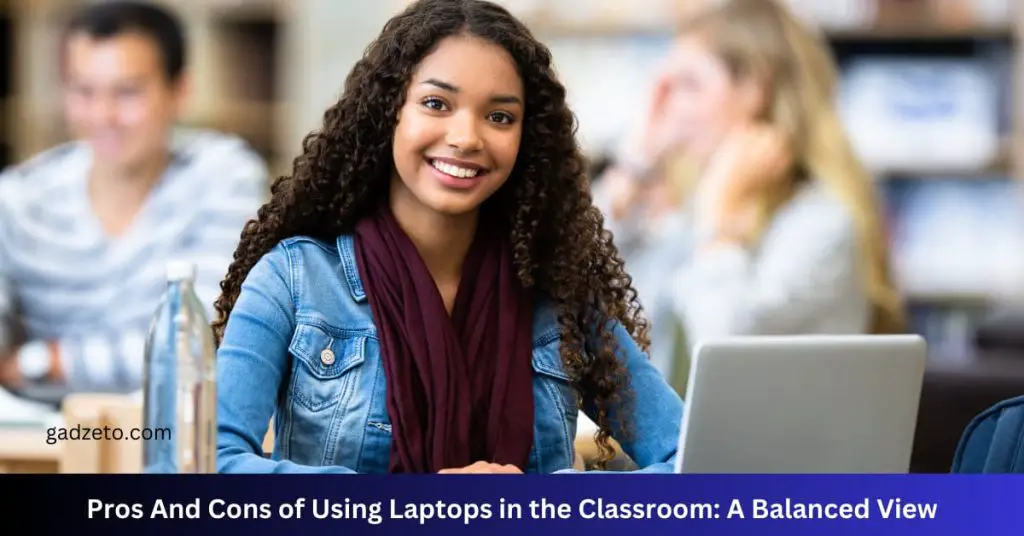
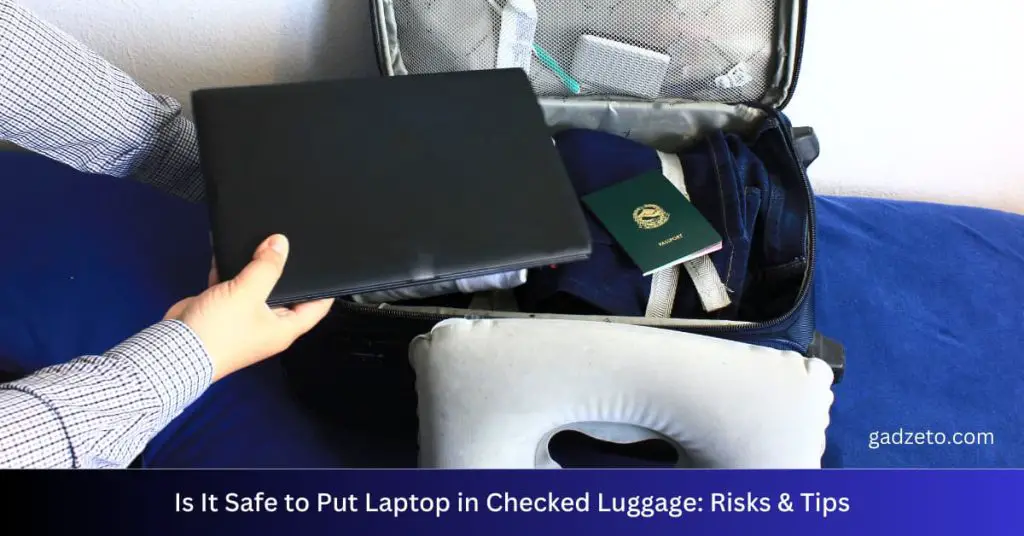
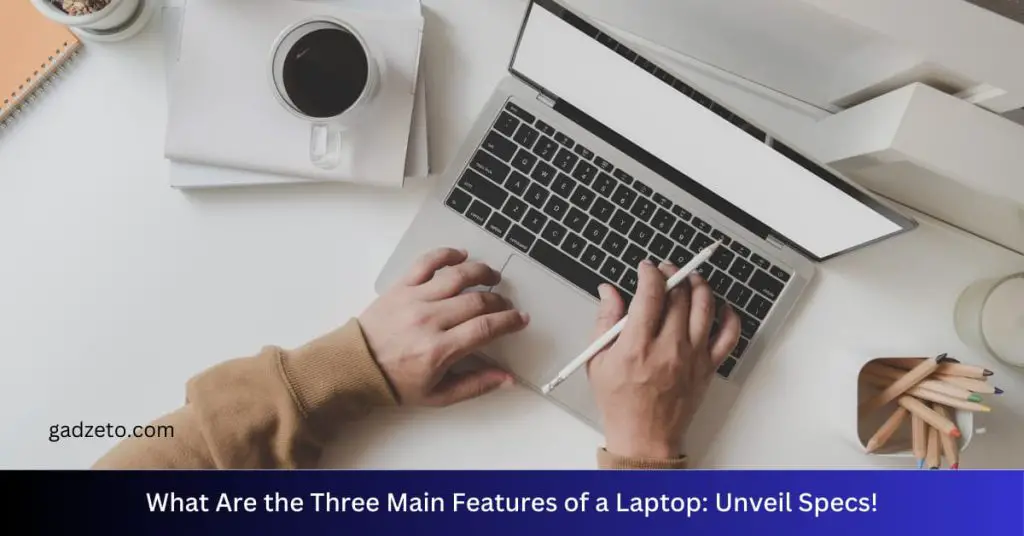
thanks for the clearification